De-Normalize Column
This transform will convert the normalized values back to their original scale or units.
tags: [“Data Preparation”]
Parameters
The table gives a brief description about each parameter in Cut Column transform.
- Name:
By default, the transform name is populated. You can also add a custom name for the transform.
- Input Dataset:
The input dataset to de-normalize. You can select this dataset from the drop-down list. (Required: True, Multiple: False)
- Denormalized Dataset:
The file name of the de-normalized dataset. (Required: True, Multiple: False)
- Column:
The column to be de-normalized. (Required: True, Multiple: False, Datatypes: [“STRING”], Options: [‘FIELDS’], Datasets: [‘df’])
The sample input for this transform looks as below:
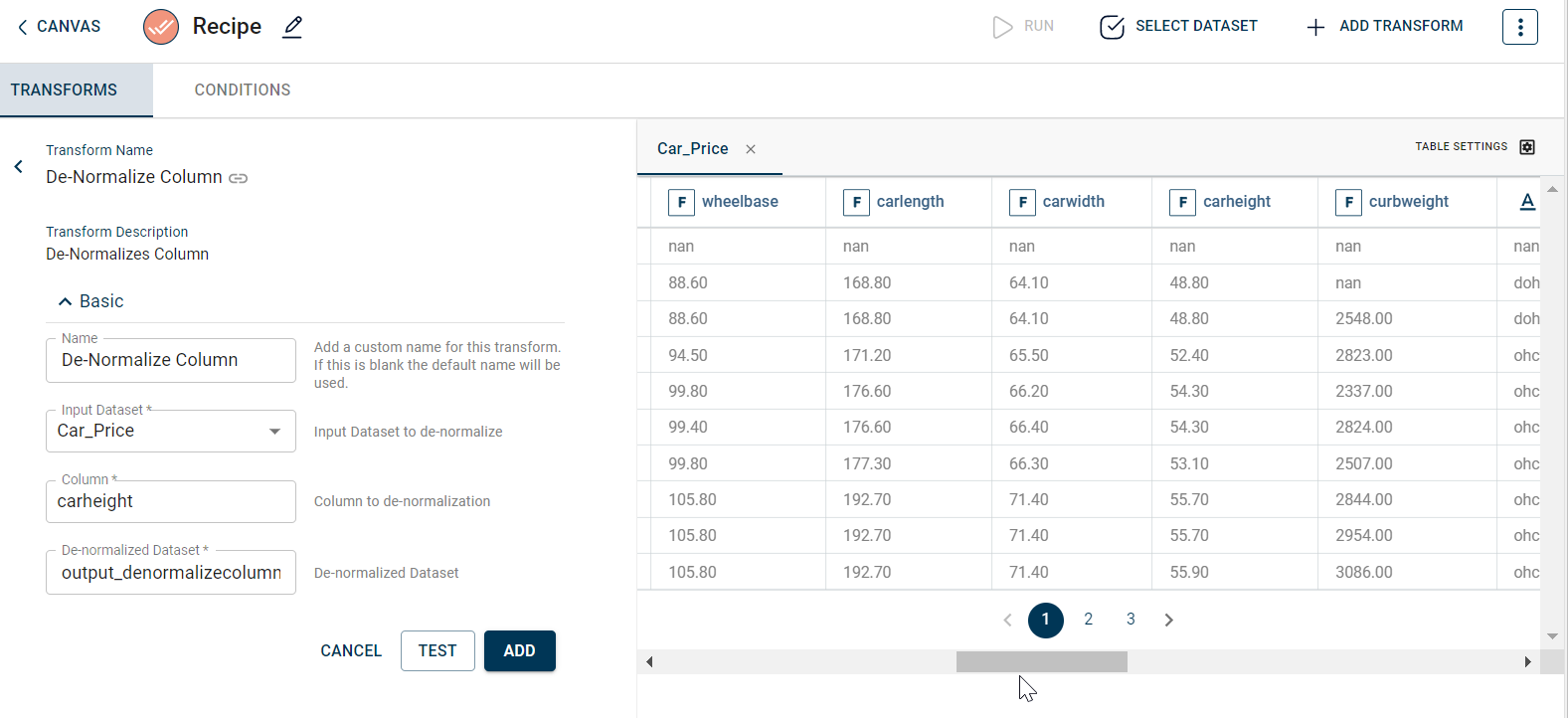
The output after running the De-Normalize Column transform on the dataset appears as below:
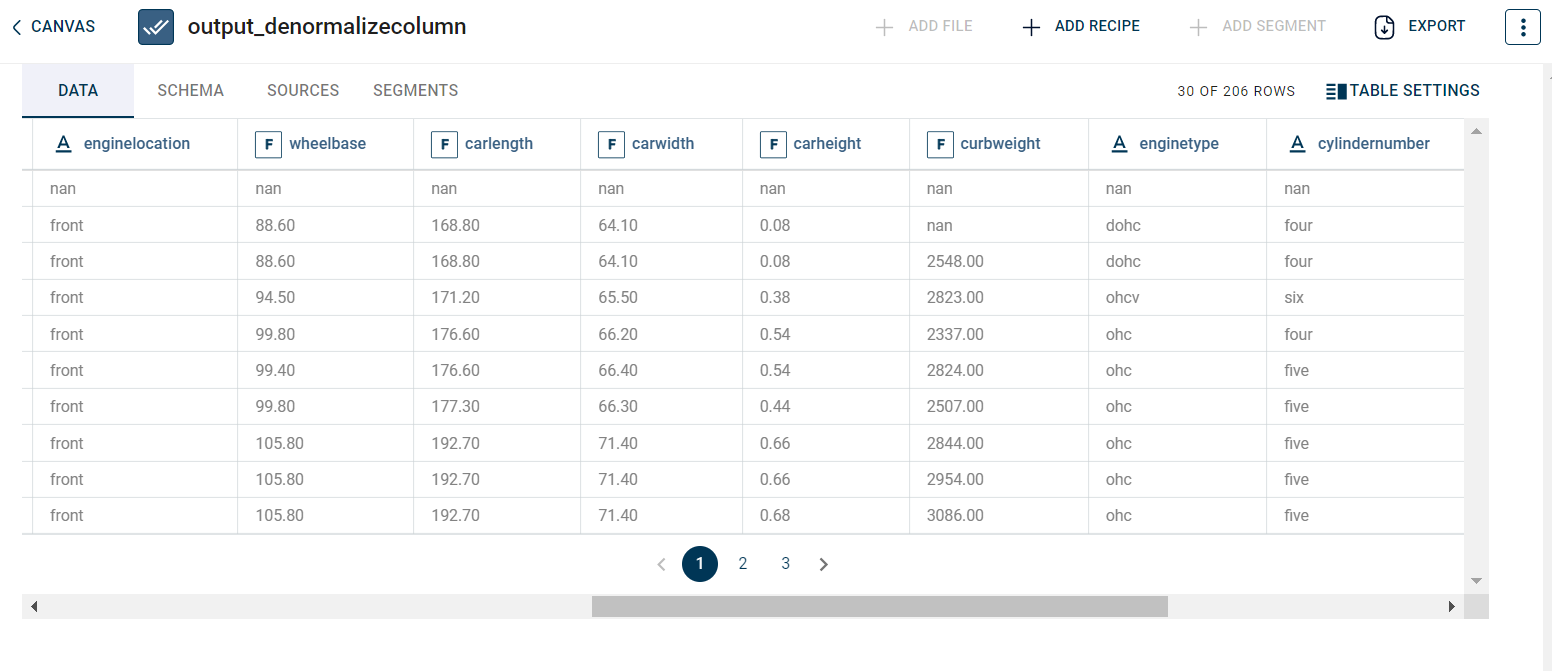
How to use it in Notebook
The following is the code snippet you must use in the Jupyter Notebook editor to run the De-Normalize Column transform:
template=TemplateV2.get_template_by('De-Normalize Column')
recipe_De_Normalize_Column= project.addRecipe([car_data, employee_data, temperature_data, only_numeric], name='De-Normalize Column')
transform=Transform()
transform.templateId = template.id
transform.name='De-Normalize Column'
transform.variables = {
'input_dataset':'car',
'output_dataset':'car_den',
'col':"boreratio"}
recipe_De_Normalize_Column.add_transform(transform)
recipe_De_Normalize_Column.run()
Requirements
pandas