Pop Column
This transform removes the specified column from the dataset.
tags: [“Data Preparation”]
Parameters
The table gives a brief description about each parameter in Pop Column transform.
- Name:
By default, the transform name is populated. You can also add a custom name for the transform.
- Input Dataset:
The file name of the input dataset. You can select the dataset that was uploaded from the drop-down list. (Required: True, Multiple: False)
- Output Dataset:
The file name with which the output dataset is created. This file contains the values in the removed column. (Required: True, Multiple: False)
- Column:
The name of the column that must be removed from the dataset. (Required: True, Multiple: False, Options: [‘FIELDS’], Datasets: [‘df’])
The sample input for this transform looks as shown in the screenshot:
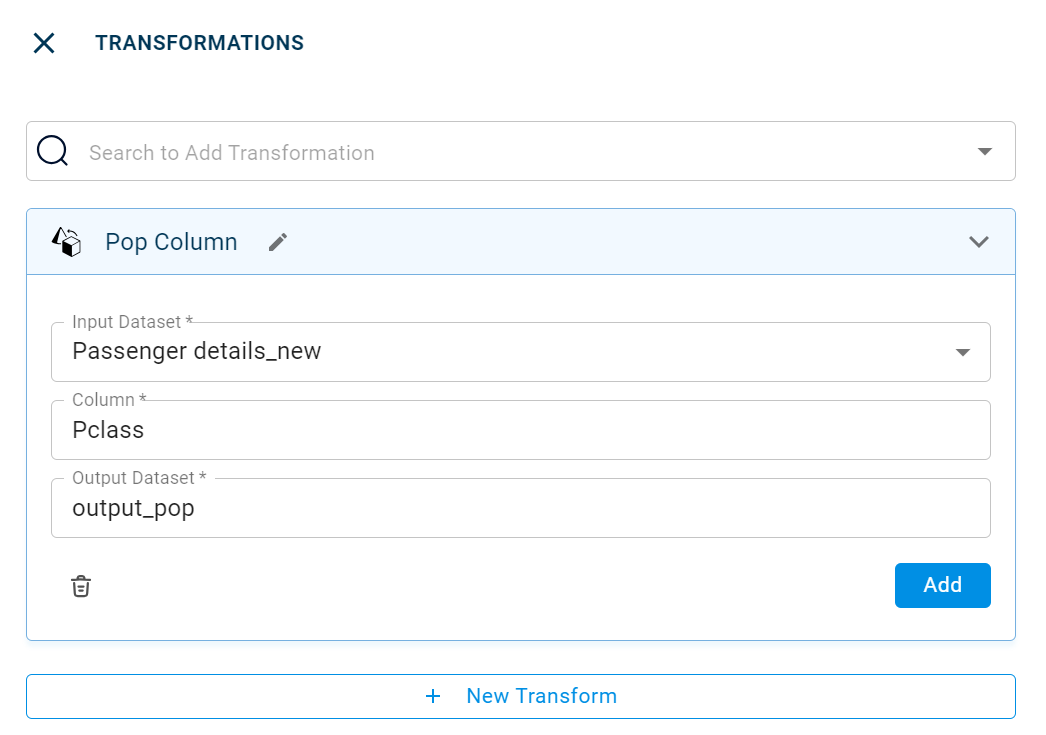
The output after running the Pop Column transform on the dataset appears as below:
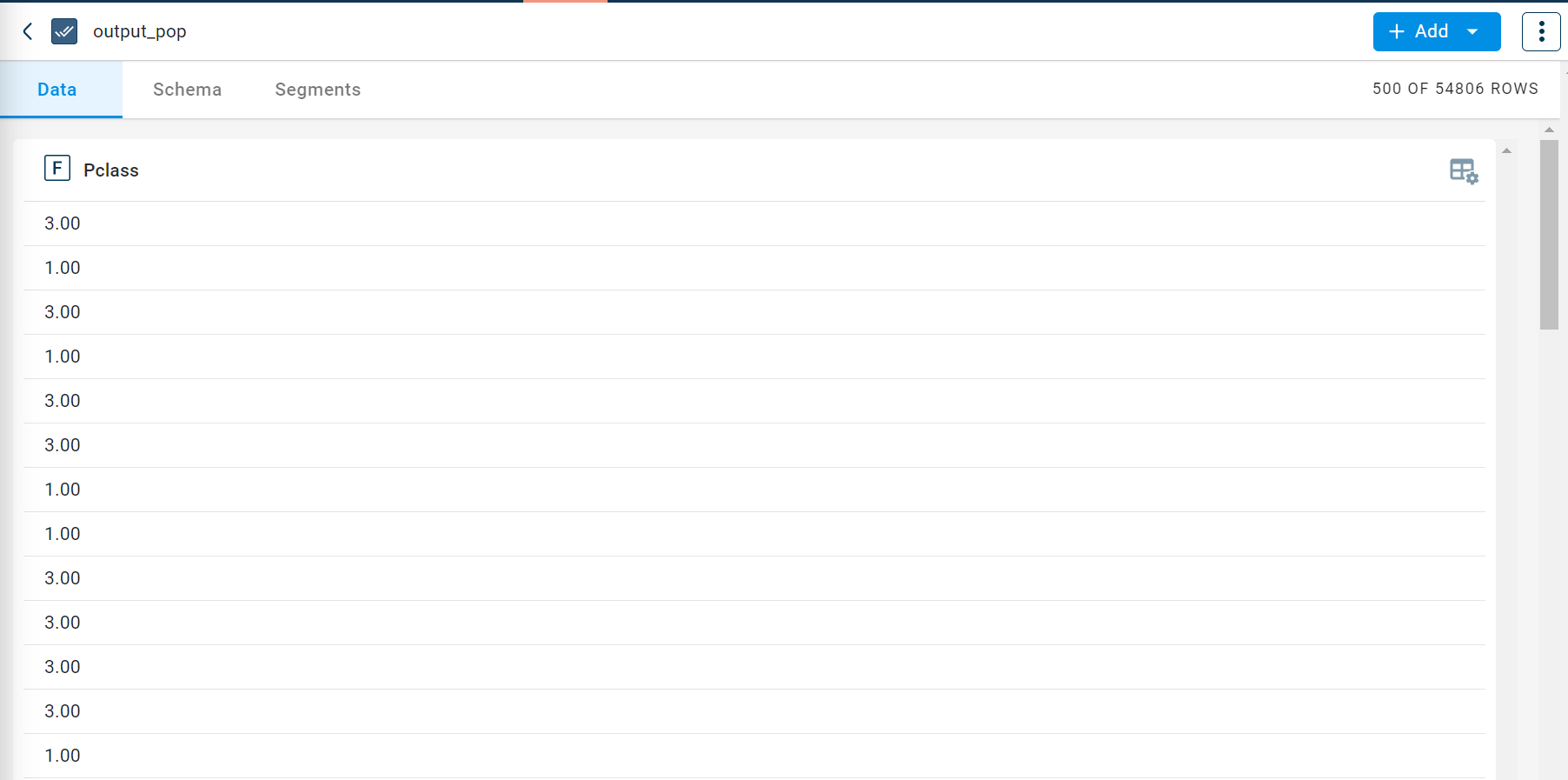
How to use it in Notebook
The following is the code snippet you must use in the Jupyter Notebook editor to run the Pop Column transform:
template=TemplateV2.get_template_by('Pop Column')
recipe_Pop_Column= project.addRecipe([car_data, employee_data, temperature_data, only_numeric], name='Pop Column')
transform=Transform()
transform.templateId = template.id
transform.name='Pop Column'
transform.variables = {
'input_dataset':'car',
'output_dataset':'popped',
'col':"fueltype"}
recipe_Pop_Column.add_transform(transform)
recipe_Pop_Column.run()
Requirements
pandas