Map
This transform maps specified values of selected attributes with new values derived in a dictionary form and creates a new column with the substituted values.
tags: [“Data Preparation”]
Parameters
The table gives a brief description about each parameter in Map transform.
- Name:
By default, the transform name is populated. You can also add a custom name for the transform.
- Input Dataset:
The file name of the input dataset. You can select the dataset that was uploaded from the drop-down list. (Required: True, Multiple: False)
- Output Dataset:
The file name with which the output dataset is created with a new column having substituted values. (Required: True, Multiple: False)
- Map dictionary:
The dictionary for mapping. Ex: {‘gas’ : ‘g’} (Required: True, Multiple: False, Datatypes: [“STRING”])
- Column:
The column name from where the values are selected to substitute with new values. (Required: True, Multiple: False, Datatypes: [“STRING”], Options: [‘FIELDS’], Datasets: [‘df’])
- New Column:
The new column to be created with substituted values. (Required: True, Multiple: False, Datatypes: [“STRING”], Options: [‘CONSTANT’])
The sample input for this transform looks as shown in the screenshot.
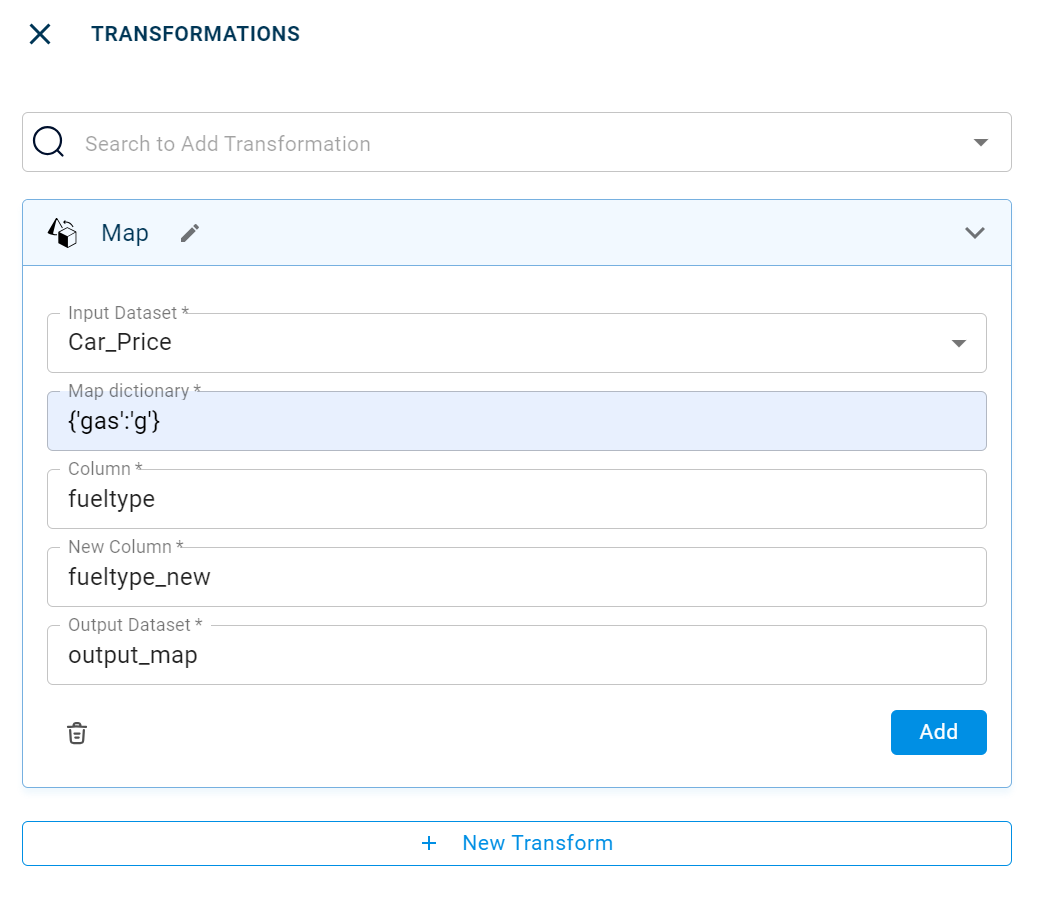
The output after running the Map transform on the dataset appears as below:
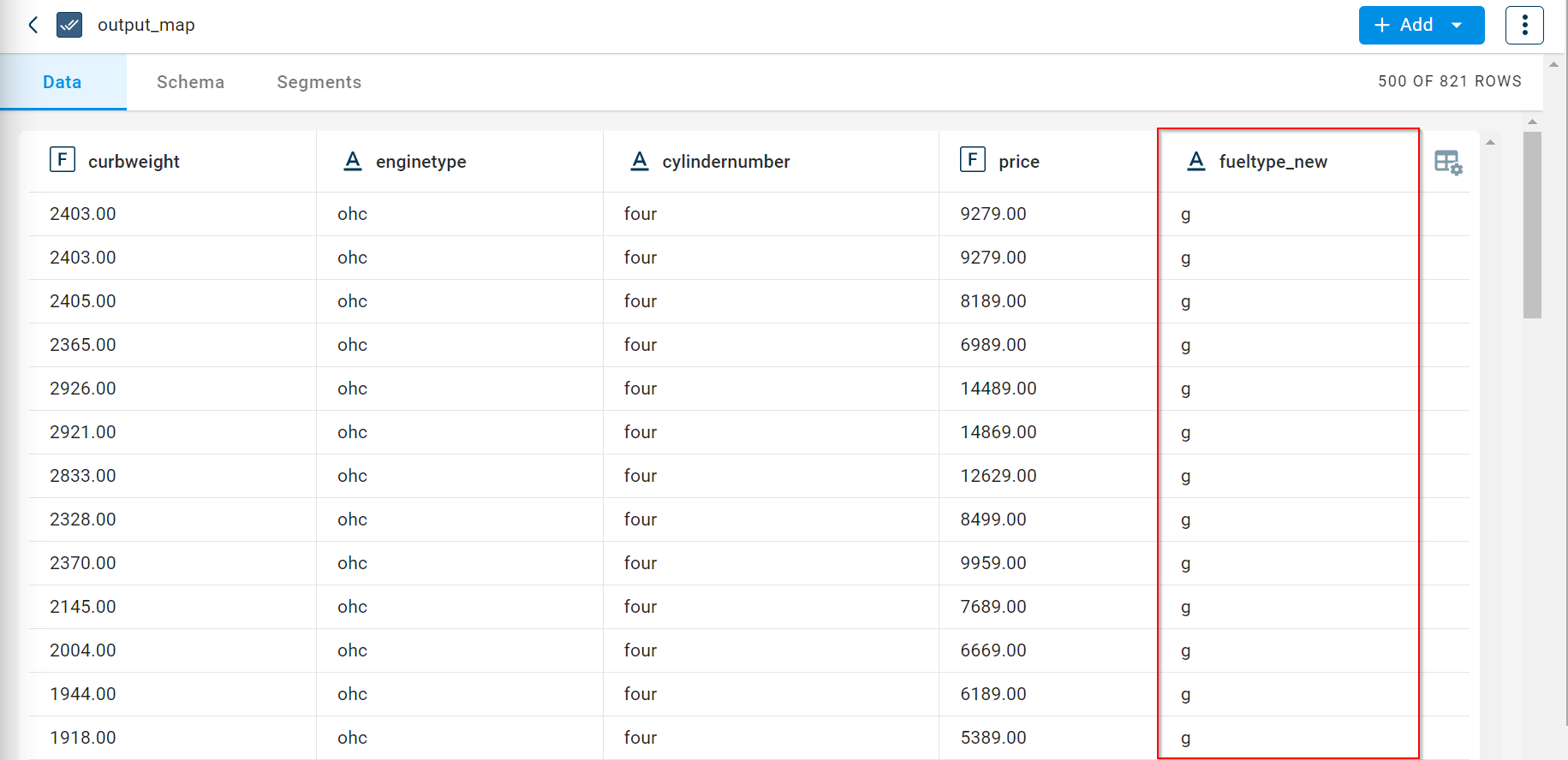
How to use it in Notebook
The following is the code snippet you must use in the Jupyter Notebook editor to run the Map transform:
template=TemplateV2.get_template_by('Map')
recipe_Map= project.addRecipe([car_data, employee_data, temperature_data, only_numeric], name='Map')
transform=Transform()
transform.templateId = template.id
transform.name='Map'
transform.variables = {
'input_dataset':'car',
'output_dataset':'Mapped',
'dic':"{'two':'t','four':'f'}",
'col':"doornumber",
'new_column':"door_new"}
recipe_Map.add_transform(transform)
recipe_Map.run()
Requirements
pandas json