Drop Columns
This transform allows you to drop two columns by specifying the column names to be removed from the dataset.
tags: [“Data Preparation”, “Cleaning”]
Parameters
The table gives a brief description about each parameter in Drop Columns transform.
- Name:
The name for the transform. By default, a name is populated. However, you can provide a custom name for the transform.
- Input Dataset:
The file name of the input dataset. You can select the dataset that was uploaded from the drop-down list. (Required: True, Multiple: False)
- Column 1:
The name of the first column that must be removed or dropped from the dataset. You must enter the column name same as in the dataset. (Required: True, Multiple: False, Datatypes: [‘ANY’], Options: [‘FIELDS’] , Datasets: [‘df’])
- Column 2:
The name of the second column that must be removed or dropped from the dataset. You must enter the column name same as in the dataset. (Required: True, Multiple: False, Datatypes: [‘ANY’], Options: [‘FIELDS’] , Datasets: [‘df’])
- Output Dataset:
The file name with which the output dataset is created after dropping two mentioned columns from the input datasets. (Required: True, Multiple: False)
The sample input for this transform looks as below:
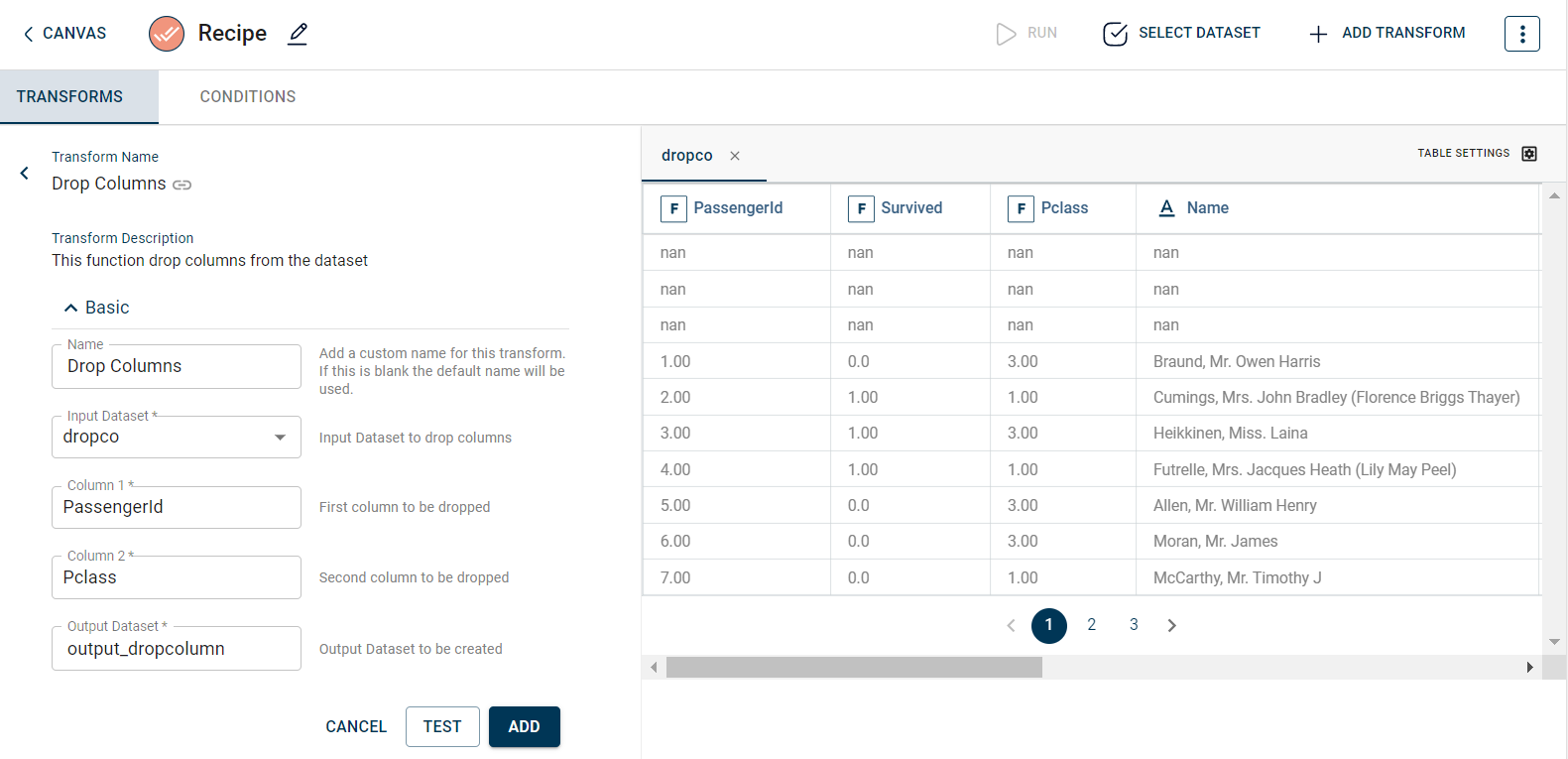
The output after running the drop columns transform on the dataset appears as below:

How to use it in Notebook
The following is the code snippet you must use in the Jupyter Notebook editor to run the Drop Columns transform:
template=TemplateV2.get_template_by('Drop Columns')
recipe_Drop_Columns= project.addRecipe([car_data, employee_data, temperature_data, only_numeric], name='Drop Columns')
transform=Transform()
transform.templateId = template.id
transform.name='Drop Columns'
transform.variables = {
'input_dataset':'car',
'column1':"car_ID",
'column2':"CarName",
'output_dataset':'car_drop'}
recipe_Drop_Columns.add_transform(transform)
recipe_Drop_Columns.run()
Requirements
pandas